Collection Customization
Algolia for Shopify lets you customize the sort order and facets of individual collection pages. If you’re using the Collection Search Page feature of Algolia for Shopify, you can customize collections.
Enable customization for a collection
Go to Collection Pages and scroll down to the list of collections.
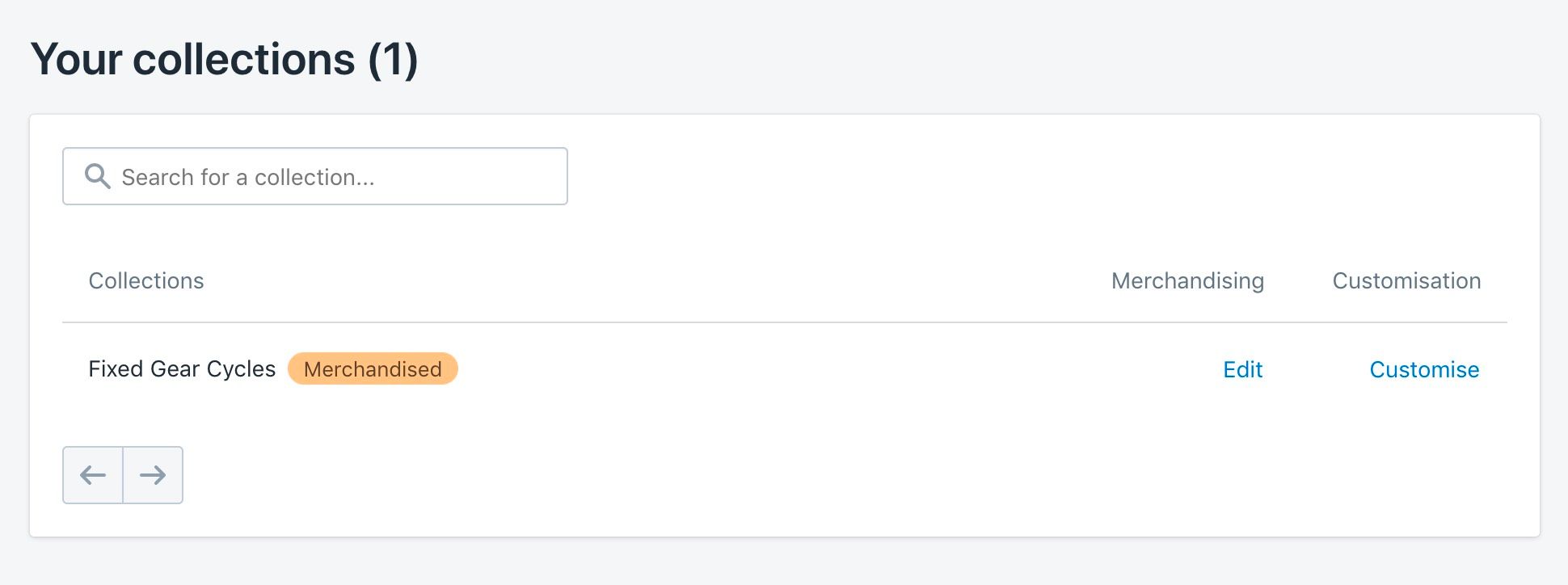
Select a collection, click Customise and click Enable.
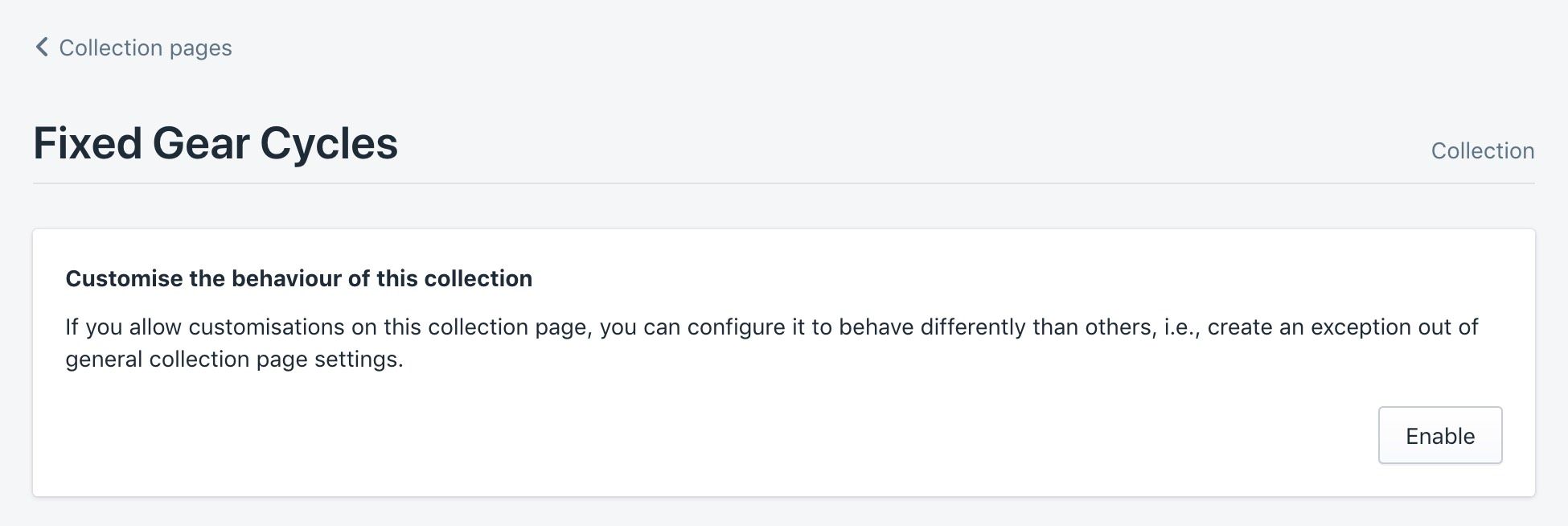
Configure sort orders and facets
Once the customization is enabled, active sort orders and facets from the Collection Pages feature are copied over for the selected collection. It will then be possible to customize them for the collection.
Sort orders
You can choose which sort orders you want to activate for this particular collection, how you want to call them, and which ones you want to display first.
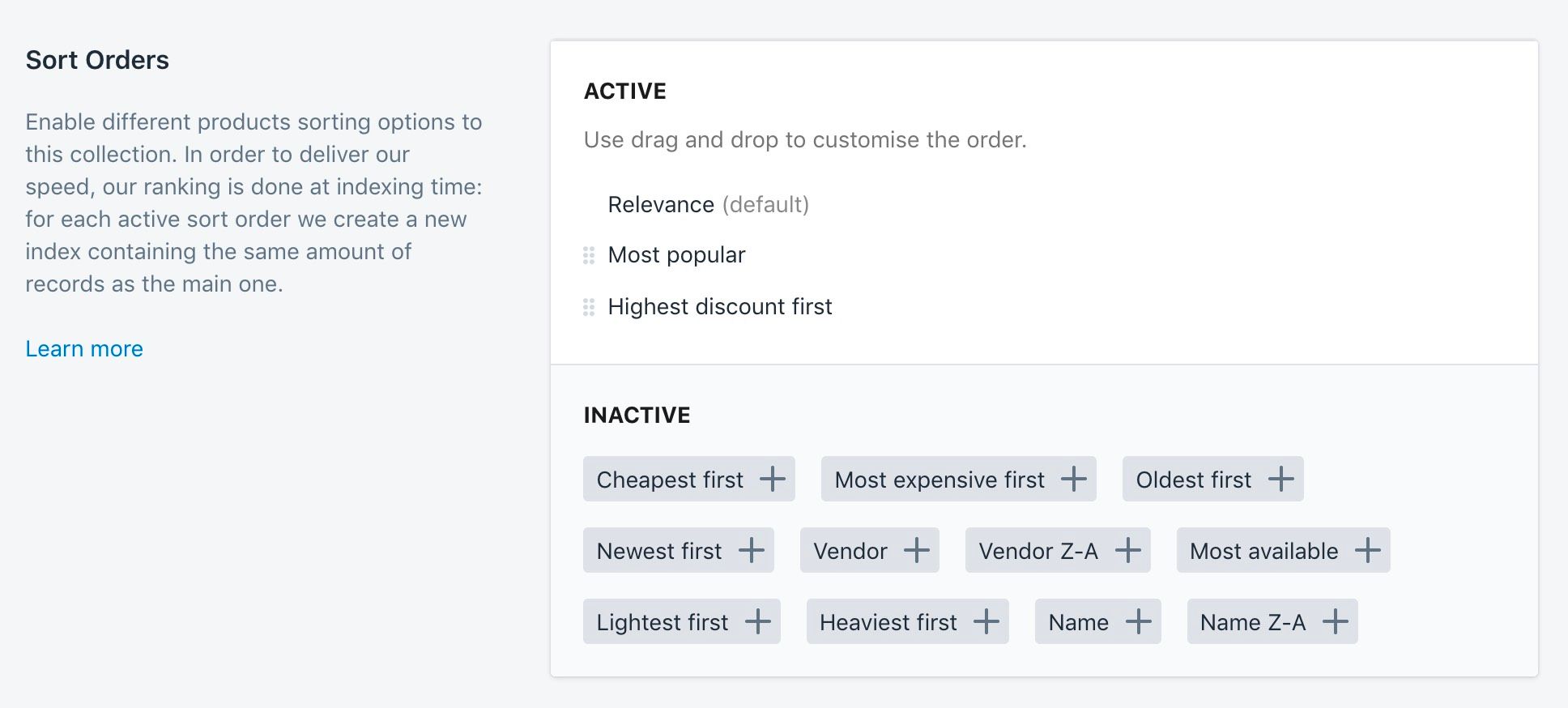
Each index has one ranking formula. This means, for each sort order, you’ll create a new index. Make sure that the increased number of records won’t exceed your plan’s quota. If you activated the same sort order in Search options and Collection Pages, a new index isn’t created. The duplicate index previously created is used instead.
Facets
You can choose which facets to activate for this particular collection, how you want to call them, and which ones you want to display first.
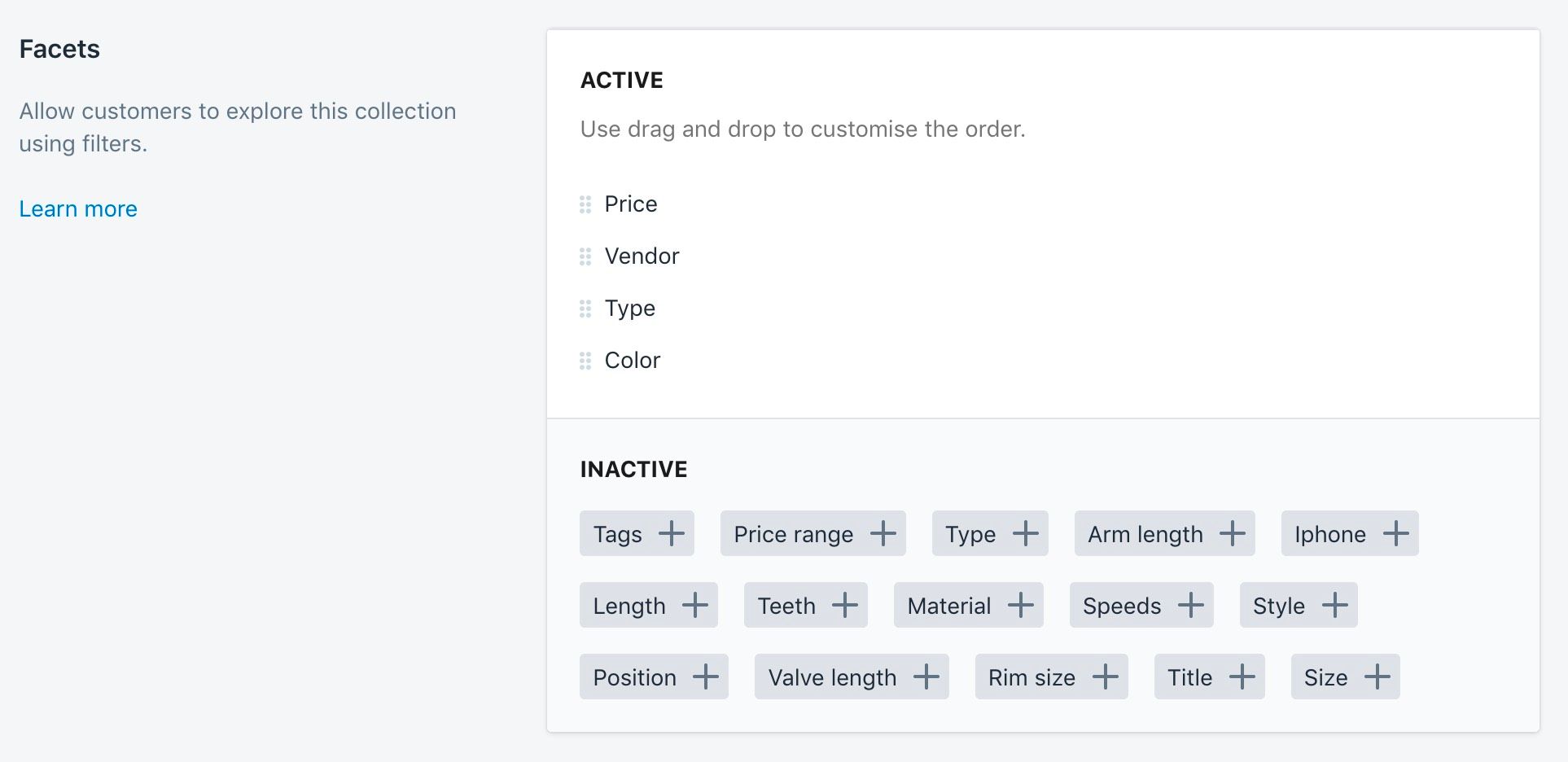
Facets are primarily used to refine searches.
Merchandising
You can either create a new merchandising Rule for the collection, or edit a previously created rule.
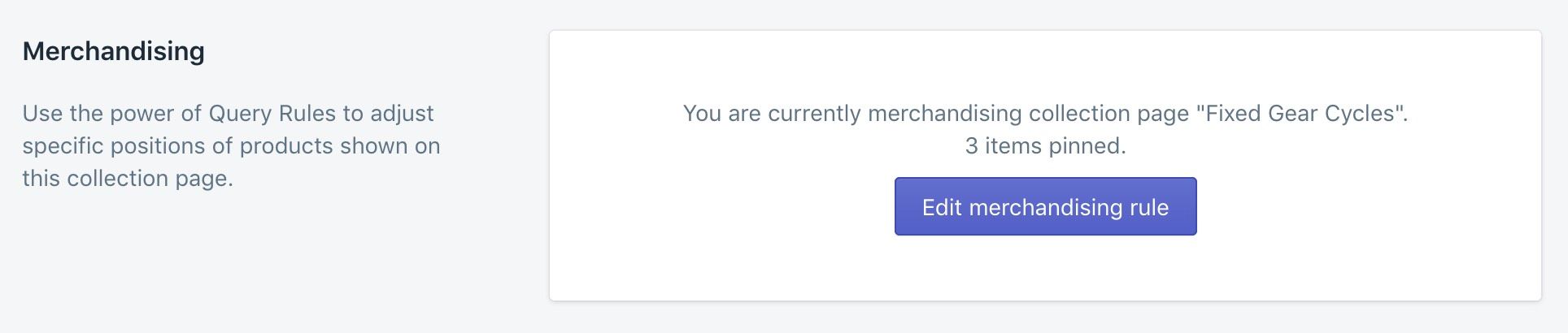
This section is only available if you’re on the Premium plan.
Turn off Collection customization
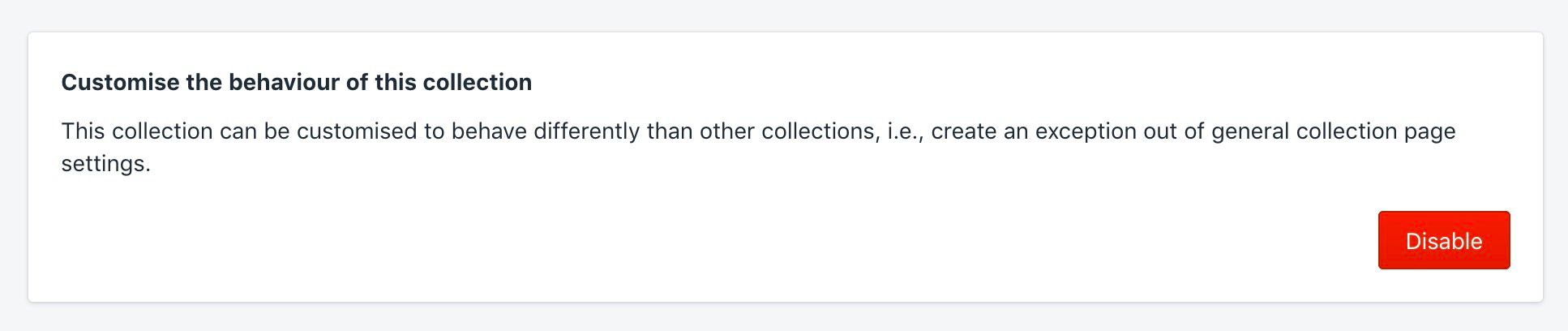
To turn off customization for a particular collection, go to the bottom of the page and click Disable. The collection reverts to using the sort orders and facets defined in Collection pages.
